How do I update my ThemeForest theme?
NOTICE: If direct customizations have been made to the parent theme, they will be overwritten when the theme is updated. The recommended way to apply theme file customizations is to use a child theme.
There are a two ways to update our WordPress themes to latest version:
Method 1: Install the WordPress Envato Market plugin
Once installed, activated, and setup, the Envato Market plugin
will display a notice in your WordPress dashboard when an update is
available. To setup:
- Download the Envato Market plugin and install it through the WordPress Dashboard at: Appearance > Widgets
- Activate the plugin.
- Navigate to the Envato Market menu, follow the instructions to generate a Global OAuth Personal Token, and enter the Token in your WordPress Dashboard:
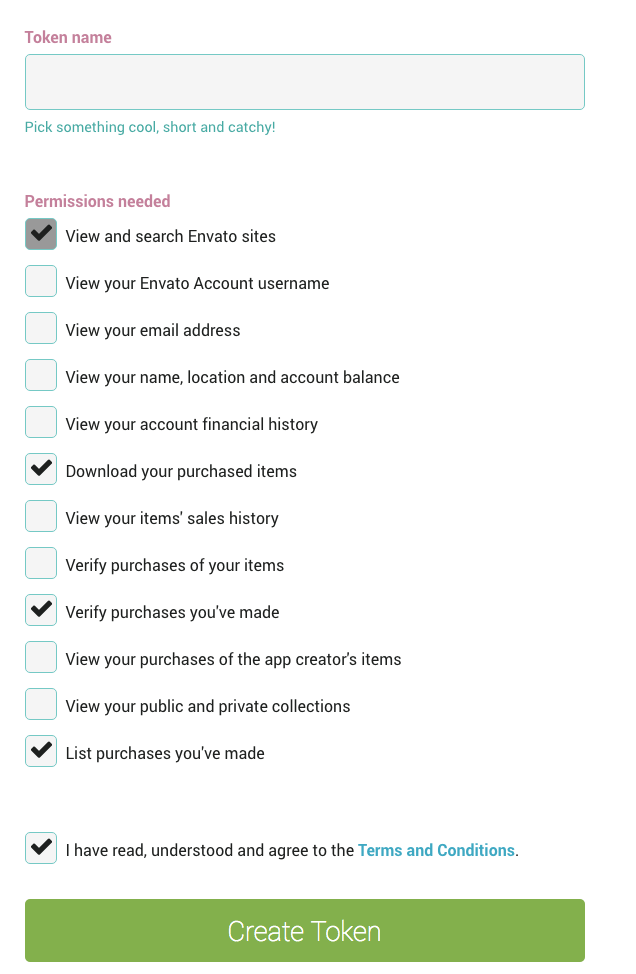
Method 2: Manually install a new version of the theme:
- Backup the current version of the theme.
- Delete the old version and reinstall the latest version. You will not be able to install the new version while the old version is still installed.

